How to Download Windows 10 ISO and Create Windows Install USB Without Using Microsoft's Tool on Windows
- Get the Win10 ISO
- Using Google Chrome navigate here: https://www.microsoft.com/en-us/software-download/windows10
- Ctrl+Shift+I to enter Developer Tools
- Click the Phone/Tablet icon in the top-left of the Developer Tools menu
- Open the "Responsive" dropdown menu and choose "iPad Pro"
- Refresh the page
- Select edition > Windows 10 > Confirm > Choose language > Confirm
- Click 64-bit download and save somewhere
- Create Installer USB
- Download
Rufus #.## Portable from here: https://rufus.ie/en_US/
- Open Rufus
- Click "SELECT" and choose the ISO you downloaded in step 1
- Make sure the device listed at the top matches your USB drive (name and size)
- Choose "MBR" for Partition scheme
- Click "START" (note, all data will be wiped from your USB drive)
- When this finishes you will have a bootable Windows installer USB
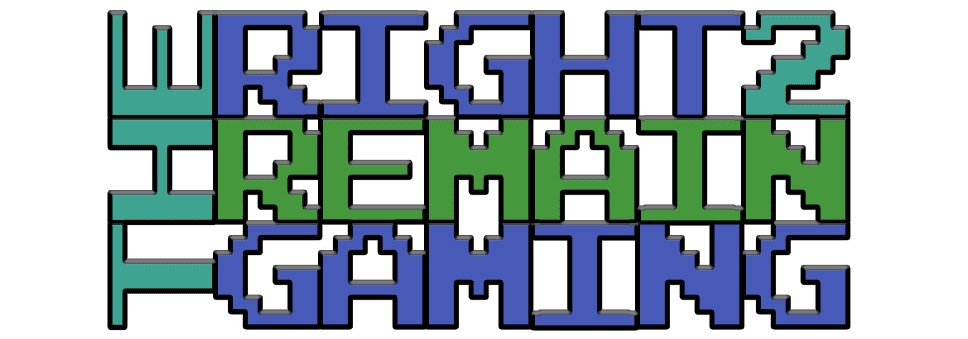
No comments:
Post a Comment